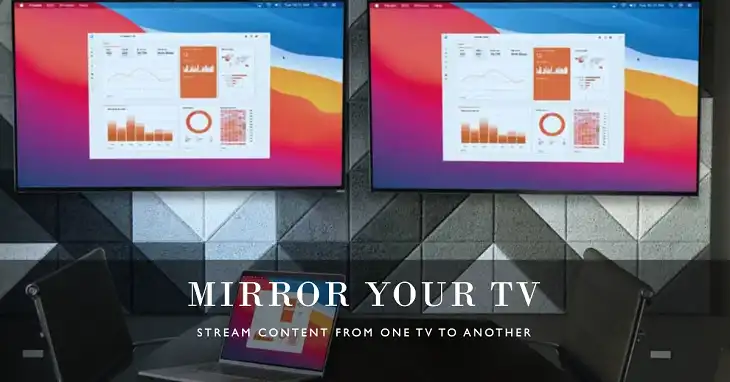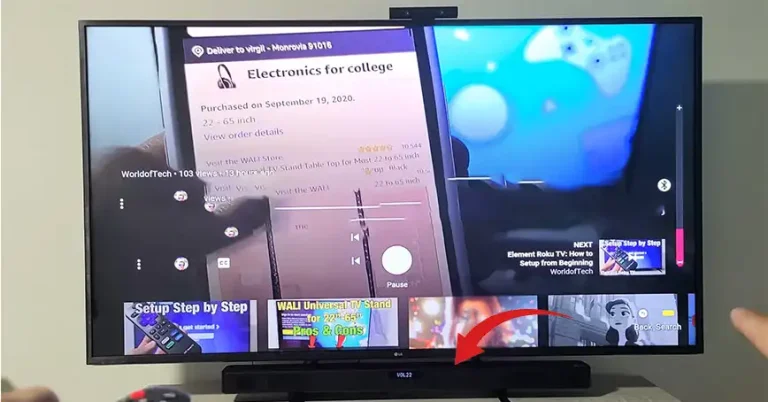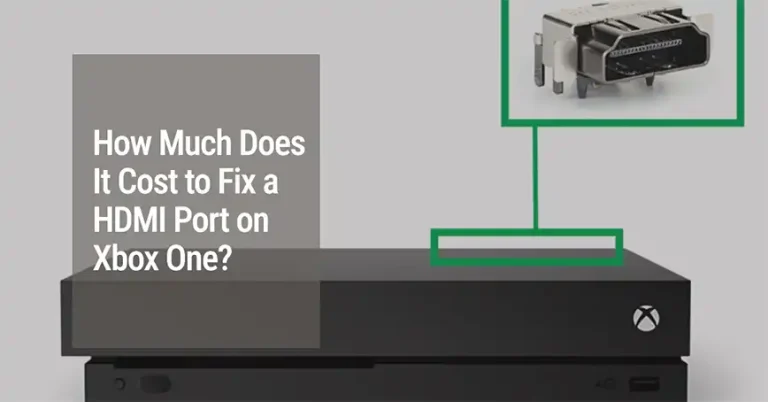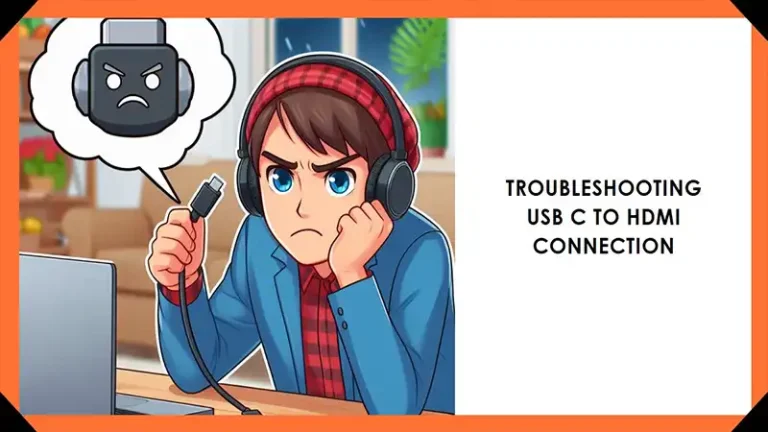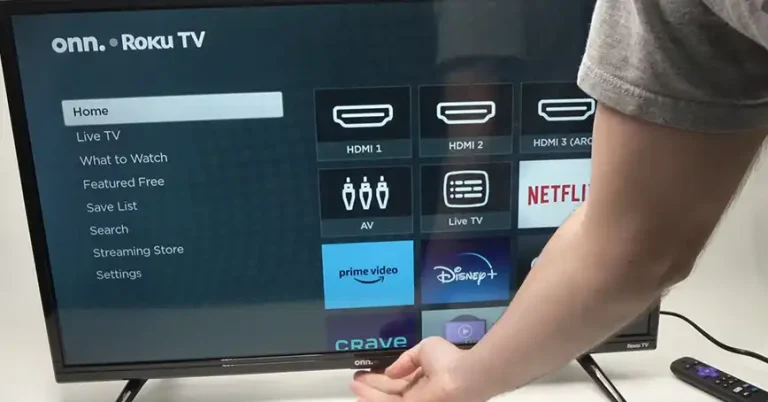Optoma Projectors Not Detecting HDMI: Troubleshooting Guide

Are you struggling to get your Optoma projector to detect an HDMI signal from your laptop or other devices? You’re not alone.
Many Optoma projector owners have reported frustrating issues with HDMI connections, ranging from “No Signal” errors to intermittent connectivity problems.
While sometimes the fix can be as simple as swapping out a cable, in other cases the root cause may be a hardware failure requiring professional repair.
This guide will walk you through the most common HDMI detection issues with Optoma projectors, provide troubleshooting steps you can try at home, and help you determine when it’s time to contact Optoma support for further assistance.
With some persistence and the right approach, you can hopefully get your projector and HDMI sources working together smoothly again.
Common HDMI Connection Issues with Optoma Projectors
Before we dive into troubleshooting, let’s review some of the most frequently reported HDMI problems Optoma projector owners encounter:
1. No Signal Detected
This is perhaps the most common and frustrating issue – you connect your laptop or other HDMI device to the projector, but all you see is a “No Signal” or “Searching for Source” message on screen. The projector seems to be powered on and functioning otherwise, but it just won’t recognize the HDMI input.
2. Intermittent Connection
In some cases, users report that the HDMI connection works initially but then cuts out randomly. The image may flicker on and off or drop entirely after a period of use. This can be especially annoying when trying to watch movies or give presentations.
3. Only Works with Certain Devices
Another perplexing problem is when the projector’s HDMI input works fine with some devices (like a streaming box) but not others (like a PC). This inconsistency can make it difficult to pinpoint the source of the issue.
Optoma Projectors Not Detecting HDMI: Troubleshooting Steps
Now that we’ve outlined the common problems, let’s go through some troubleshooting steps you can try at home:
1. Check the HDMI Cable
It may seem obvious, but a faulty HDMI cable is often the culprit. Try using a different high-quality HDMI cable that you know works with other devices. Make sure it’s firmly seated in both the projector and source device ports.
2. Try Different HDMI Ports
If your Optoma projector has multiple HDMI inputs, try connecting to each one. Sometimes one port may fail while others continue to function normally.
3. Adjust Display Settings on Source Device
Ensure your laptop or other source device is set to output video at a resolution and refresh rate compatible with your Optoma projector model. You may need to manually select the correct display output using your device’s display settings or function keys.
4. Reset Projector to Factory Settings
As a last resort, try resetting your Optoma projector to its factory default settings. This can sometimes resolve software-related issues that may be preventing proper HDMI detection. Consult your projector’s manual for the exact reset procedure.
5. Potential Hardware Problems
If none of the above steps resolve your HDMI detection issues, you may be dealing with a hardware problem:
6. Faulty HDMI Controller
In many cases, the root cause of persistent HDMI problems is a failing HDMI controller chip on the projector’s main board. This component is responsible for processing the incoming HDMI signal. When it malfunctions, the projector may be unable to detect or maintain a stable connection with HDMI sources.
7. Damaged HDMI Port
Physical damage to the HDMI port itself can also cause connection problems. Look closely at the port for any bent pins or other visible damage.
When to Contact Optoma Support
If you’ve exhausted all the troubleshooting steps and suspect a hardware issue, it’s time to reach out to Optoma’s customer support or an authorized repair center. Be prepared to provide:
- Your projector’s model number and serial number
- A detailed description of the problem, including which troubleshooting steps you’ve already tried
- Information about the devices you’re trying to connect (e.g., laptop make/model, operating system)
- Optoma may be able to provide additional guidance or determine if your projector needs to be serviced under warranty.
Final Words
HDMI connection issues with Optoma projectors can be frustrating, but in many cases, they can be resolved through careful troubleshooting.
Start with the basics like checking cables and input settings, then work your way up to more advanced steps like factory resets.
If problems persist, don’t hesitate to reach out to Optoma’s support team for professional assistance. With some patience and persistence, you’ll hopefully have your projector up and running smoothly again in no time.
Frequently Asked Questions
1. Why Is My Projector Not Detecting HDMI Input?
If your projector is not detecting the HDMI input, the first step is to confirm that the correct HDMI input is selected on the projector.
Use the remote or the projector’s onboard menu to cycle through the input options until you find the one corresponding to your HDMI source. Additionally, ensure that the HDMI cable is securely connected to both the projector and the source device.
2. Why Is My Display Not Detecting HDMI?
If your display is not detecting HDMI, check the physical connections first. Ensure that the HDMI cable is securely plugged into both the display and the source device.
You may also want to try a different HDMI cable or port to rule out a faulty cable or port. Restarting both the display and the connected device can sometimes resolve detection issues as well.
3. Why Does My Optoma Projector Say No Signal?
If your Optoma projector says “no signal,” it could be due to a damaged HDMI cable. Inspect the cable for any visible signs of damage, such as fraying or bent connectors, and try replacing it with a new one.
Additionally, ensure that the projector is set to the correct input source and that the connected device is powered on and outputting a signal.
4. How do I get my HDMI to work on my projector?
To get your HDMI to work on your projector, start by ensuring the HDMI cable is securely connected to both the projector and the source device.
Select the correct HDMI input on your projector using the input/source button on the remote or the projector itself. If the signal still isn’t detected, try using a different HDMI cable or port, and make sure the source device is outputting video to the projector.
5. How To Fix HDMI No Signal?
To fix an HDMI no signal issue, first check that the HDMI cable is properly connected and undamaged. If the connections are secure, try switching to a different HDMI port on the projector or display, or using a different HDMI cable.
You can also restart both the projector/display and the source device. Additionally, ensure the correct HDMI input is selected on the projector or display, and that the source device is set to output via HDMI.
If these steps don’t work, updating the firmware on your projector or source device may help resolve compatibility issues