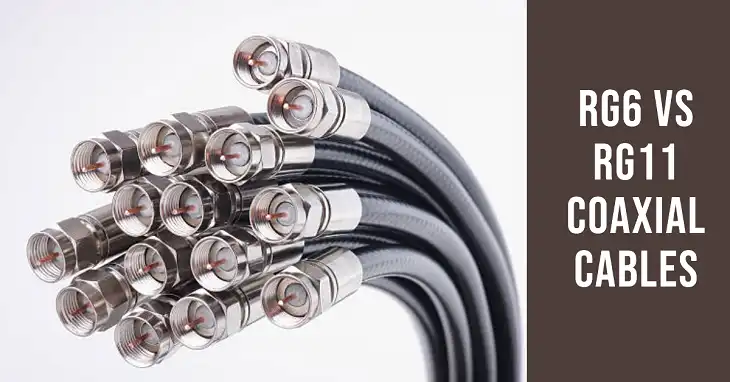blue vs yellow ethernet port on router
Routers play a central role in home networks, connecting our devices to the internet and to each other. But have you ever wondered about the difference between the blue and yellow Ethernet ports on the back of your router?
In this article, we’ll break down the key distinctions and guide you through their specific functions and how to use them.
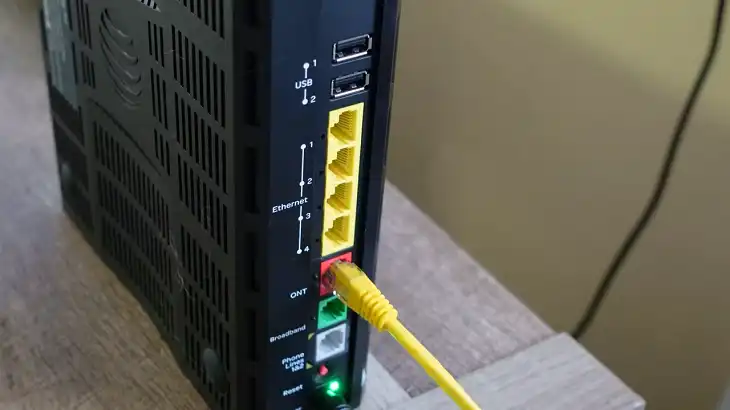
Key Takeaways: blue vs yellow ethernet port
- The blue Ethernet port on your router is the WAN port, which connects the router to the modem to access the internet.
- The yellow/orange Ethernet ports are LAN ports, which allow you to connect wired devices for faster, more stable internet connections.
- All LAN ports on your router are the same—connect your device to any of them for a wired connection.
| Feature | Blue Port (WAN) | Yellow Ports (LAN) |
| Full Name | Wide Area Network (WAN) | Local Area Network (LAN) |
| Primary Purpose | Connects the router to the modem for internet access | Connects devices within the home network to the router |
| Internet Access | Yes, enables the router to access the internet | Yes, for connected devices via the router’s connection |
| Number of Ports | Usually 1 | Typically 4 (can vary by router) |
| Port Color | Blue | Yellow or Orange |
| Common Labels | “WAN” or “Internet” | “LAN” or “Ethernet” |
| Device Connections | Modem | Wired devices like PCs, TVs, and consoles |
| Supports Local Communication | No, only for internet connection from the modem | Yes, allows connected devices to communicate on the local network |
| Speed Stability | Used only for the router’s primary internet connection | Provides stable, high-speed connections for wired devices |
| Common Configuration Needs | Limited; connect to modem only | Can support additional network setups, like connecting switches or other routers |
What Are the Ethernet Ports on Your Router?
When you look at the back of a typical router, you’ll usually find a collection of Ethernet ports. Some routers have a blue-colored port alongside a set of yellow (or orange) ports. These serve different purposes, and knowing how to use them can improve your network’s performance and reliability.
At the back of most routers, you’ll typically find:
- 1 blue Ethernet port (often labeled “Internet” or “WAN”)
- 4 yellow/orange Ethernet ports (labeled “LAN” or “Ethernet”)
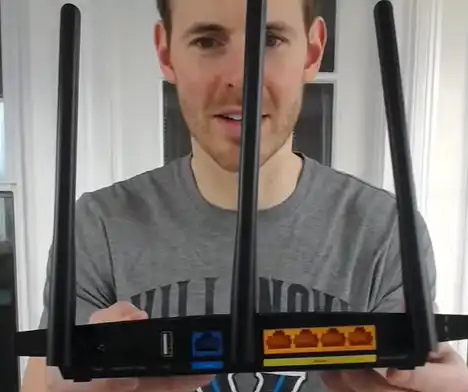
The Blue Ethernet Port: WAN (Wide Area Network)
The blue Ethernet port is your WAN port, short for Wide Area Network. This port is specifically designed to connect your router to the modem. Think of it as the bridge that connects your home network to the outside world, i.e., the internet.
When your modem receives an internet connection from your Internet Service Provider (ISP), it passes the connection to your router through this blue WAN port. Without this connection, your router wouldn’t be able to distribute internet access to the rest of your network.
How to Connect the WAN Port:
- Connect an Ethernet cable to the WAN port (blue) on the router.

- The other end of the Ethernet cable goes into the modem’s Ethernet port, which is also labeled as Ethernet.
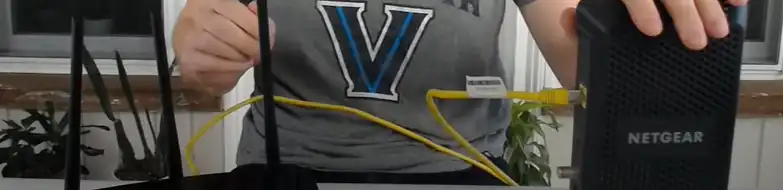
- Once connected, your modem sends the internet connection to your router, which then distributes it via Wi-Fi or through the LAN ports for wired connections.
The Yellow Ethernet Ports: LAN (Local Area Network)
Next, you have the yellow/orange Ethernet ports, known as LAN ports (Local Area Network). These ports allow you to connect wired devices (like laptops, gaming consoles, or desktop PCs) directly to the router for a more stable internet connection.
You’ll find multiple LAN ports (typically 4) on the back of the router, each labeled 1, 2, 3, and 4. These ports are all the same, meaning you can connect your device to any of them without worrying about which number to use.
How to Connect a Device to a LAN Port:
- Plug one end of an Ethernet cable into the Ethernet port of your device (for example, a laptop).

- Plug the other end of the Ethernet cable into any of the four yellow LAN ports on your router.
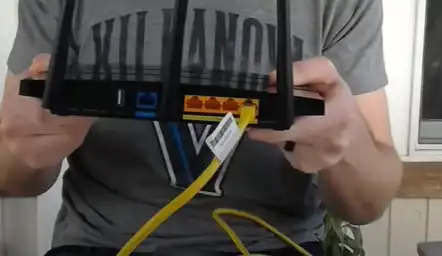
- The device will immediately have a wired internet connection, which is often faster and more reliable than a wireless connection.
How Many Devices Can You Connect to the LAN Ports?
Most routers come with four LAN ports, allowing you to connect up to four wired devices out of the box. This setup is ideal for stationary devices like desktop PCs, smart TVs, or game consoles that benefit from a more consistent, high-speed internet connection compared to wireless connections.
Frequently Asked Questions
Do all routers have blue and yellow Ethernet ports?
Most standard routers have one blue WAN port and multiple yellow/orange LAN ports. However, some routers may differ in port colors or labels. Always check the labels to understand each port’s function.
Can I connect my computer directly to the blue WAN port?
No, the WAN port is for connecting the router to the modem to receive internet access. For a wired connection, plug your computer into one of the yellow LAN ports on the router.
What do I do if my router only has one Ethernet port?
Some routers, especially smaller or more compact models, may only have a WAN port. In this case, you’ll need a network switch if you want to connect multiple wired devices.
Can I connect a second router to a yellow LAN port?
Yes, you can connect a second router to a LAN port to extend your network. Just connect the WAN port of the second router to one of the LAN ports on the main router and configure the settings to avoid IP conflicts.
Concluding Remarks
Realizing the purpose of the blue and yellow Ethernet ports on your router can help you optimize your home network. The WAN port connects your router to the internet, while the LAN ports allow wired connections to your devices, offering faster and more stable access compared to Wi-Fi.